To create a link to someone elses mailbox do the following :
Go to Tools Options and then Email Accounts and View or Change your existing entry. presumably exchange server, then click onto Change - More Settings - Advanced then Add another mailbox by entering its correct name. and ok all screens.
You can now see the seconadry mailbox listed below yours [ you will need permissions from the owner setup to access the mailbox aswell !]
A collection of all things helpful for MS Office applications users, from a wandering IT Trainer. www.jjsurf.co.uk
Wednesday, February 28, 2007
PDF add-in for Word 2007
Use this link below to download and install the add-in to allow you to create PDF's direct from your Word documents !!!
http://www.microsoft.com/downloads/details.aspx?familyid=4D951911-3E7E-4AE6-B059-A2E79ED87041&displaylang=en&Hash=7%2bTy7ugkpmBwPRVL1Dq%2bud8w4FvNSDiedrzTno1LEPanuBQ5lr9saQcf21CDLnfwrBkog1DAUmX5D3bL74r2kg%3d%3d
http://www.microsoft.com/downloads/details.aspx?familyid=4D951911-3E7E-4AE6-B059-A2E79ED87041&displaylang=en&Hash=7%2bTy7ugkpmBwPRVL1Dq%2bud8w4FvNSDiedrzTno1LEPanuBQ5lr9saQcf21CDLnfwrBkog1DAUmX5D3bL74r2kg%3d%3d
Saturday, February 24, 2007
Filter for unique records
Filter for unique records :
Select the column or click a cell in the range or list you want to filter.
On the Data menu, point to Filter, and then click Advanced Filter.
Do one of the following :
To filter the range or list in place, similar to using AutoFilter, click Filter the list, in-place.
To copy the results of the filter to another location, click Copy to another location. Then, in the Copy To box, enter a cell reference.
To select a cell, click Collapse Dialog to temporarily hide the dialog box. Select the cell on the worksheet, and then press Expand Dialog .
Select the Unique records only check box.
Thanks MS Help for this one !!
Select the column or click a cell in the range or list you want to filter.
On the Data menu, point to Filter, and then click Advanced Filter.
Do one of the following :
To filter the range or list in place, similar to using AutoFilter, click Filter the list, in-place.
To copy the results of the filter to another location, click Copy to another location. Then, in the Copy To box, enter a cell reference.
To select a cell, click Collapse Dialog to temporarily hide the dialog box. Select the cell on the worksheet, and then press Expand Dialog .
Select the Unique records only check box.
Thanks MS Help for this one !!
Finding and marking Duplicates via conditional Formatting
This is for the frustrated people who need to find and locate duplicate entries such as invoice numbers etc. in Excel
http://office.microsoft.com/en-us/excel/HA011366161033.aspx?pid=CL100570551033
Thanks
http://office.microsoft.com/en-us/excel/HA011366161033.aspx?pid=CL100570551033
Thanks
Sunday, February 11, 2007
Saturday, February 03, 2007
Running in Runtime vs. Full Access 2003
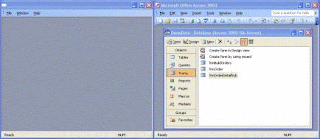.gif)
Access 2003 Runtime is, in essence, Microsoft Access 2003, but with a few key features disabled. A user with Access 2003 Runtime installed instead of full Access can open and run an Access application (either an MDB file or, with a few extra steps, a SQL Server back-end database) but does not see the Database Window and cannot switch the view of any Access object to Design view.
The following features are not included as part of Access 2003 Runtime without additional customization:
The Database window
Title bar text/icon (can be specified by the MDB instead of by Access)
Some menu items, such as Open and Save in the File menu, and the entire View, Format, and Tools menus
Shortcut menus
Built-in toolbars
Access Help
Designers (including Filter by Form)
VBA editor
The Figure above shows two instances of the same minimal MDB application. The instance on the left is running using Access Runtime, and the instance on the right is running in full Access. Not only is the difference stark, but the Access Runtime instance does provide a direct UI for opening objects as the intent is for developers to create the UI for this purpose.
Figure 1. An Access Runtime instance of a sample application compared to a full Access instance of the same application
The developer of an application destined for an Access Runtime environment must create the application in such a way that the "missing" features of Access in the Access Runtime version are not obvious to the user.
The following features are not included as part of Access 2003 Runtime without additional customization:
The Database window
Title bar text/icon (can be specified by the MDB instead of by Access)
Some menu items, such as Open and Save in the File menu, and the entire View, Format, and Tools menus
Shortcut menus
Built-in toolbars
Access Help
Designers (including Filter by Form)
VBA editor
The Figure above shows two instances of the same minimal MDB application. The instance on the left is running using Access Runtime, and the instance on the right is running in full Access. Not only is the difference stark, but the Access Runtime instance does provide a direct UI for opening objects as the intent is for developers to create the UI for this purpose.
Figure 1. An Access Runtime instance of a sample application compared to a full Access instance of the same application
The developer of an application destined for an Access Runtime environment must create the application in such a way that the "missing" features of Access in the Access Runtime version are not obvious to the user.
Friday, February 02, 2007
Deploying an MS Access Database ?
Try using the MS Access 2003 runtime version as it will NOT include Toolbars, menus and VB Editor so users will not be able to edit and hack into your application.
Use this link for more info:
http://msdn2.microsoft.com/en-us/library/aa167800(office.11).aspx#odc_acbasicsofruntime_introduction
Use this link for more info:
http://msdn2.microsoft.com/en-us/library/aa167800(office.11).aspx#odc_acbasicsofruntime_introduction
Modules: Disable Shift key
MSAccess :
Modules: Disable Shift key: "Modules: Disable Shift keyAuthor(s)
Dev Ashish
(Q) I want to disable the Shift key so that users cannot bypass the Autoexec macro. How can I do this?
(A) Under Access 2.0, the only way would be to use a runtime version.
Under Access 95/97, you can set the AllowBypassKey property which disables Shift. Search Access help for all the info and code you'll need.
Also see General: Securing AllowBypassKey."
http://mvps.org/access/general/gen0040.htm
Modules: Disable Shift key: "Modules: Disable Shift keyAuthor(s)
Dev Ashish
(Q) I want to disable the Shift key so that users cannot bypass the Autoexec macro. How can I do this?
(A) Under Access 2.0, the only way would be to use a runtime version.
Under Access 95/97, you can set the AllowBypassKey property which disables Shift. Search Access help for all the info and code you'll need.
Also see General: Securing AllowBypassKey."
http://mvps.org/access/general/gen0040.htm
Delay or Wait Subroutine - MS Access
Delay or Wait Subroutine - MS Access: "You may also want to look at the Sleep API call. Once you set the API reference for it in
a module, it is real easy to call, just
Sleep LengthOfTime
The advantage of this, is that it releases resources for other apps running on the system
to use. You can find more information about this at
http://www.mvps.org/access/api/api0021.htm
--
Wayne Morgan
MS Access MVP"
a module, it is real easy to call, just
Sleep LengthOfTime
The advantage of this, is that it releases resources for other apps running on the system
to use. You can find more information about this at
http://www.mvps.org/access/api/api0021.htm
--
Wayne Morgan
MS Access MVP"
Subscribe to:
Comments (Atom)